This page is written in Present Tense and is therefore outdated as the server has shut down; if you can correct this, please do.
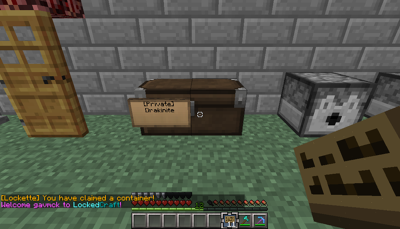
Locking a chest is simple, just place a sign on the side of a chest.
Lockette is a plugin designed for locking various containers including chests, furnaces, doors, brewing stands, dispensers, diamond blocks, emerald blocks, trapdoors, hoppers, and more.
The Basics[]
Lockette uses signs. It is the superior locking system because it works especially well with towny servers like LockedCraft. With it, you can also easily see who is added to the container and who is not.

First right click the sign, then use /lockette <line #> <playername> to add users to your container.

Add another sign on the chest to add even more users. Be cautious, because it automatically adds [Everyone] to the container. Do /lockette 2 to remove it.

Want to remove any players? Again, do /lockette <line number>. Leaving no name while editing the sign simply deletes the name already there.

On a door, place a sign on top. You have to type it out, though. Top line is [Private], second, third and fourth include players' names. You do not have to type in your own name because it automatically includes your player name on the 2nd line.

Another place to put a door private sign: Right in front of it.

This problem happens occasionally: On a double door, one side is open and the other is closed. It is such a nuisance. However, it is a simple fix! All you have to do is right click the door, and then do /lockette fix.

^

See? All fixed!!

Lockette works on a large variety of items. Enjoy!!